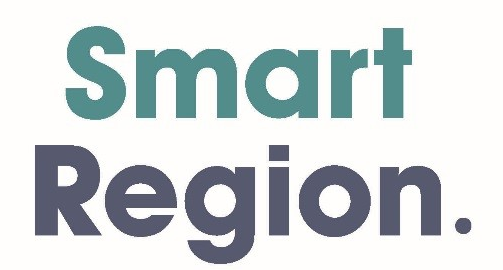PowerPoint Presentation Mistakes: What to Avoid
Here are some common but easy to avoid PowerPoint presentation mistakes…
Avoid using too small font
Using small font size is a big mistake you should avoid at all cost. If you use small fonts, slide titles are usually barely noticeable. Additionally, a small font makes everything almost confusing. This is because the hierarchical importance of your slide title is almost lost. Using the recommended size ensures your slides command more attention. The smaller your font size in the title text or body, the more you encourage presenters to include much more text. Generally, this is not a prudent practice.
Avoid using weak contrast
Just like with a small font size, a weak contrast is also disastrous. Combining small texts and a weak contrast makes your titles essentially worthless and invisible. Moreover, the text can disappear depending on a projector, if a designer selects a faded orange color on the bullets. To be on the safe side, change the title text to white. Additionally, ensure the bullet color is bold. This eliminates any chances of the text appearing washed out by a projector even if it is bright.
Off-center bullets
Designers often reduce the bullet character size as a ratio or percentage of the text, for example 80%. This is especially true if they need to use a smaller bullet. What the designers fail to realize is that by changing the bullet mark size, they create bullets that are no longer line centered. A better approach would be to use a smaller version of a similar object (dash, square, circle etc.) on one of the standard fonts such as normal text, webdings, wingdings, etc.
The use of a default color theme
Every PowerPoint template ought to have a color theme, which matches perfectly with the business or corporate brand colors. Do you only have default PowerPoint colors in your template? If so, you have missed a golden opportunity to assist presenters select colors that are used across the company.
Mismatched shape formatting
Most often, most designers place much emphasis on aspects such as color themes, layout or slide background. A good number of designers often forget to come with a standard format for objects or shapes that match the overall template presentation (for example text font, outline color, fill color etc.).
It is very simple to come up with a default style through creating your desired formatting. After this, right click on the specific shape. Finally, select the “Set as Default Shape” before you save the template file.
No blank slide
With the escalating use of images in many PowerPoint presentations, a good number of presenters appreciate and embrace a layout option for the simple blank slides. The template designers frequently neglect to include this particular option. However, it ought to remain a standard option in any great PowerPoint template.
No dark/light background options
At one point in time, the need to use a light background presentation for internal meetings might arise. Excellent presentation templates have both dark and light versions for presenters to select from.
Source: smallbusinesscan.com