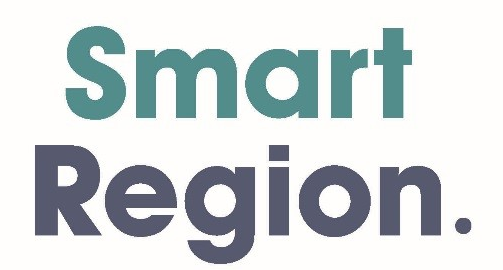Six Ways To Effectively Promote Events on Facebook
Any time you offer an event – live or virtual – there are several ways you can capitalize on Facebook’s tools to increase your event registrations. Thing is, many Facebook users create all manner of events and insist on inviting all their friends… only to upset those friends with the constant barrage of invitations and emails about events of no interest or relevancy. So, let’s take a look at what does work in terms of promoting events on Facebook!
By way of example, I’m going to use the upcoming Social Media Success Summit 2011 presented by Michael Stelzner and his team at Social Media Examiner. Anything Mike turns his hand to is professional and effective! (Note: this is my third year in a row as a member of Mike’s executive team for these Summits, as well as one of the instructors.)
First, I recommend you always have your own event sales/registration page outside of Facebook. The only exceptions might be if a) your event is coming up quickly, b) it’s free and/or c) it’s for a relatively small group. (For small group events, I recommend never, ever revealing the event location to the public. There have been many wild stories of flash mobs for private parties, including a fourteen-year-old gal in the UK with 21,000 RSVP’s for her birthday party. Yikes!)
So, once you have your own web page set up with details of your event and a way to purchase tickets, apply these six tips to generate more buzz, visibility and ticket sales:
1. Add social share buttons to your event registration page
There’s no doubt about it, numbers mean social proof. The more Facebook Likes, retweets, LinkedIn shares etc. on your blog posts and web pages the more visitors will perceive your content as being popular and will also want to share. The best place to position your social share buttons is at the top right “above the fold” (visible without scrolling). See this screenshot below of the Social Media Success Summit 2011 registration page:
At minimum, add the following social share buttons to your event registration page:
- TweetMeme Retweet Button
- Facebook Like Button* or Facebook Share Button with Counter
- LinkedIn Share Button
*Note the Facebook Like Button now functions (almost) the same as the Facebook Share Button. The big difference is there isn’t an obvious place to write your own narrative before posting to Facebook, plus you cannot select the thumbnail. Clicking the Facebook Like Button automatically pushes the full story into your personal Profile stream. So, you may wish to add the Facebook Share Button with Counter to your registration page instead.
Facebook Comments Plugin
I also highly recommend adding the newly upgraded Facebook Comments Plugin to your event page. I love the way the plugin now syncs with users’ Profiles or fan Pages – what that means is anytime someone writes a comment (and the button for posting to Facebook remains checked – see screenshot below), you get additional visibility for your event page!
I recently offered a couple of free Facebook marketing webinars and had my web team add the Facebook Comments Plugin to the registration page, the thank you page, and the replay page. The same plugin (and social share buttons) are on all three pages so the same numbers and comments appeared in all three places, *but* the link that gets posted on Facebook through comments – and shared through the social buttons – is the registration page. Gotta love that! Test the comments plugin live here.
You can find the new Facebook Comments Plugin here.
See also the post on Social Media Examiner with the TV show I did on 8 Ways to Use Social Share Buttons on Your Blog for additional ideas on what to add to your registration page!
2. Add a blurb to your Facebook Page banner
The image on your fan Page is prime real estate. The maximum dimensions are now 180px by 540px – I recommend taking up all that space. (Though, now that we have a list of links down the left instead of the lovely row of tabs across the top, you might want to make your fan Page image height less than 540px so more of the navigation links can be seen “above the fold.”)
Social Media Examiner do a great job of utilizing this space on their Page. As you can see, their Facebook Page image has been made to look like two banners in one. Plus, note that the call to action offers a “free sample class” which is more appealing than selling tickets directly on the banner.
You could also add images about the event to your fan Page to go across the five-photo strip with calls to action. See this post for ideas: How To Use The New Facebook Photo Viewer As A Marketing Tool.
3. Promote your registration page on your fan Page wall
So long as you consistently provide enough valuable content on your fan Page wall, you can certainly periodically promote the direct link to your event. I like to start with a question – something like “Have you got your ticket yet to this exciting event?” or “Hands up who’s attending this event?!”
You could mix up sharing the link to your registration page and the link to your Facebook Event (see next tip). The screenshot below shows a recent post by Mike revealing that over 1000 participants are already registered for this mega event – again, there’s that social proof!
4. Create a Facebook Event
Notice this is tip #4, not #1! ![]() Facebook Events is one of the most mis-used and misunderstood features. There are basically two ways to create an Event on Facebook: 1) via your personal Profile and 2) via your fan Page.
Facebook Events is one of the most mis-used and misunderstood features. There are basically two ways to create an Event on Facebook: 1) via your personal Profile and 2) via your fan Page.
If you create an Event from your personal Profile, you will have the ability to message all invitees directly into their inbox. This one feature alone makes the Events created by your Profile the most attractive. (In essence, it’s a “loophole” to “spam” all your friends! Uhoh! Also, it used to be you could select all friends at once with the use of a javascript snippet in your browser’s address bar; however, as of recently that trick no longer works. Probably a good thing too!) UPDATE 4.4.11: Thank you to Courtney Parham for pointing out that the javascript code does still work; it changed to this one.
With the new Messages product many Event emails are now bypassing the Inbox and go straight to the “Other” folder.
HOT TIP: If you’d rather not receive Event invitations/emails from certain friends but you don’t want to unfriend him/her, help is at hand! There’s a little-known feature on Facebook that allows you to block Event invitations from specific friends. Just go to Account > Privacy > Block Lists > scroll to Block event invites and type in the friend’s name. Voila. Your friend will be none the wiser. ![]()
I strongly suggest you create a Facebook Event via your fan Page for any business-related events and keep the personal/social events for your Profile. Just click the Events link on the left of your fan Page, then click the “Create an Event” button.
The downside with Page-created Events is you cannot message all invitees – you can only send an “Update” and it goes to all fans, just as if you are sending a regular Update from your fan Page. However, if you think of your Facebook Event as an outpost for additional engagement between potential attendees, attendees and yourself as the host, you’ll get more traction.
Once your Facebook Event is set up, you can always ask your invitees (via the Event wall and via periodic Updates) and ask your fans (via your Page wall) to invite their friends and/or to post the Event on their Profile. This gives you extra viral visibility around Facebook. See screenshot below – the Share feature is now a link at the top just under the event title.
One thing to note about Facebook Events, you’ll want to make it really clear there is a link that Facebook users need to click in order to register. Some people might think that by clicking the “I’m Attending” button they have signed up for your event. Write periodic updates and messages on the Event wall to encourage everyone to go get their ticket if they haven’t already.
Also, the Event photo/graphic is one of the most important features – when users share the Event around Facebook, the thumbnail of the image goes with it.
5. Offer live micro events on your fan Page
A regular feature that Social Media Examiner does really well on their Facebook Page is “Expert Fridays” where a subject matter expert spends one hour answering questions directly on the fan Page wall. In the midst of a Summit promotion, Mike makes a point of featuring instructors from the upcoming Summit as guest experts. This helps to introduce the faculty to Mike’s community, provides tremendous value, and helps to further build social equity.
Mike says:
A few times a month, SocialMediaExaminer.com conducts Facebook Friday expert sessions. We invite a book author or well-known social media expert to answer questions on our Facebook wall for an hour. We promote the event and the expert guest for a few days before the live event. On the day and hour of the event, our readers flock to our Facebook wall and ask the expert questions. It’s a fun and engaging time where the expert shares great knowledge. And sometimes our Facebook fans chime in with their advice as well. Whether your micro event is a webinar, live video broadcast, an Internet radio show, or some other activity, the benefits of micro events are significant for your business.
I have often hosted micro events myself, such as a “flash chat” using an app like Clobby. Or an impromptu webinar using livestreaming apps like Vpype or the new Linqto (coming out of beta next month). Bottom line, many of your fans are on Facebook throughout the day and just love to interact with you LIVE! Use this engagement as an opportunity to add value and to seed your upcoming event.
6. Encourage attendees to engage and share
Once participants have signed up for your event, encourage them to come write on your Facebook Event wall and engage through other social channels. For the Social Media Success Summit 2011, Mike has a whole section for attendees called “Social Networking” which includes an invitation to join the private LinkedIn Group, interact on the Facebook Event page, tweet about the Summit, add an Attendee Badge to their website. Plus, a widget displays the livestream of #smss11 tweets, and all Summit instructors photos and Twitter IDs are displayed too.
And, here’s a bonus tip:
Include a “Share on Facebook” badge in all your promotional emails!
Source: marismith.com